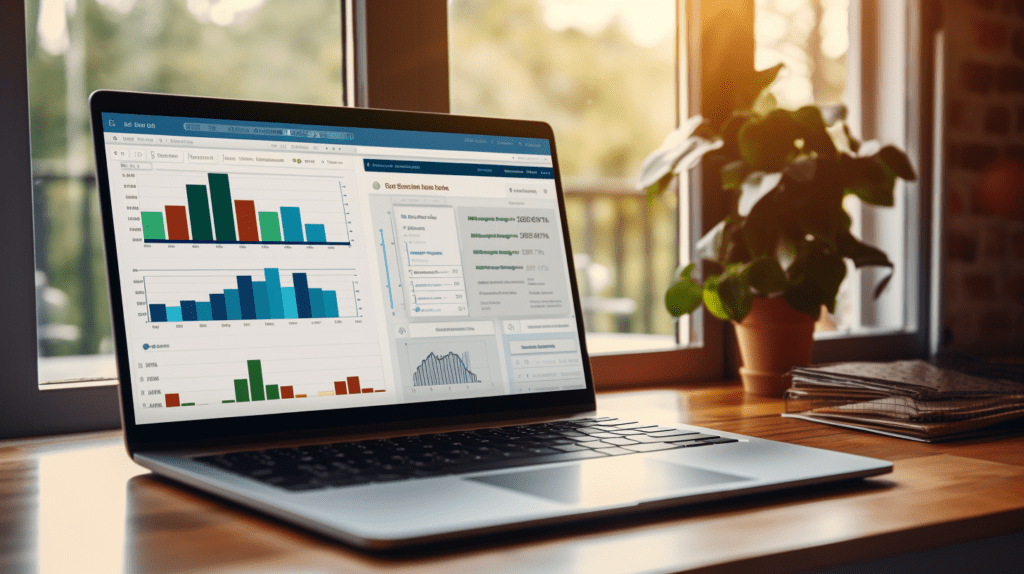The QuickBooks budgeting tool is a valuable feature that allows users to create and manage budgets within the QuickBooks Online platform. Despite its apparent simplicity, setting up an effective budget requires careful consideration of various factors, including fiscal year settings and time intervals.
The tool offers a range of options for customization, such as pre-filling budgets with actual data and subdividing them according to specific categories. Once created, budgets can be easily edited and managed using the provided columns and functions.
Additionally, users have access to a comprehensive set of reports that enable them to compare budgets with actuals and gain insights into their financial performance. However, it is essential for users to exercise caution in utilizing this tool to avoid common accounting mistakes that could adversely impact their business.
This article aims to provide a detailed overview of the QuickBooks budgeting tool, offering guidance on its setup, management, customization options, reporting capabilities, and potential pitfalls to help businesses make informed decisions regarding their financial planning strategies.
Key Takeaways
- The QuickBooks Online budgeting tool allows users to set up budgets for their business.
- Users can create a new budget by going to the Gear menu and selecting “Budgeting”.
- The tool provides options to pre-fill the budget with actual data and to subdivide the budget by customers, classes, or locations.
- Users can edit and manage their budgets by clicking on a line in the budget, copying values across columns, and clearing fields. They can also view, edit, delete, or copy budgets on the Budgets page.
Setting up a budget
Setting up a budget in QuickBooks Online involves several steps. First, users should check the fiscal year setting to ensure that the budget aligns with their desired time frame. Next, they can create a new budget by specifying a name, fiscal year, and time intervals. QuickBooks Online offers helpful features like pre-filling data and the ability to subdivide the budget. These features make it easier for users to create budget templates that can track performance and inform financial decisions. Additionally, QuickBooks Online allows users to create budgets for multiple departments, enabling accurate fund allocation and spending monitoring across different areas of an organization. Once the initial setup is complete, users can proceed to edit and manage their budget.
Editing and managing a budget
To effectively manage and modify a budget, users can edit specific line items by selecting them and entering information in the corresponding columns. The QuickBooks Online budgeting tool provides various customization options to tailor budgets according to specific needs. Users can subdivide budgets by customers, classes, or locations, allowing for more detailed tracking of expenses and revenues. Additionally, the tool offers the ability to track budget variances by comparing actual data with the budgeted amounts. This feature helps businesses identify areas where they are under or over-spending and make necessary adjustments. Moreover, the QuickBooks Online budgeting tool allows for creating budgets for multiple departments within an organization, enabling comprehensive financial planning across different areas of operation. These features enhance flexibility and accuracy in managing budgets efficiently. Moving forward into pre-filling the budget with actual data…
Pre-filling budget with actual data
Prior to populating the budget with actual data, users can choose to automatically pre-fill the budget with existing financial information, allowing for a seamless transition from historical data to forecasted figures. This feature in QuickBooks Online streamlines the process of creating a budget by populating it with estimated data based on past transactions.
By selecting the ‘Pre-fill data?’ option in the New Budget window, users can ensure that their budget reflects previous financial performance. This not only saves time but also provides a starting point for tracking budget variances and making informed decisions about future spending.
Additionally, QuickBooks Online allows for budgeting across multiple departments or categories by utilizing the ‘Subdivide by’ and ‘Add subdivided budget for’ options. By doing so, businesses can allocate resources effectively and gain a comprehensive view of their financial goals and performance.
Transitioning into the subsequent section about subdividing the budget, users can further refine their budgets by allocating funds to specific customers, classes, or locations.
Subdividing the budget
When dividing the budget, users can allocate funds to specific customers, classes, or locations, allowing for a more granular and targeted approach to financial planning and analysis. This feature enables businesses to closely examine their resource allocation and make informed decisions that optimize performance.
By subdividing the budget, organizations can track expenses and revenues associated with different segments of their operations, such as individual customers or specific departments within the company. This level of detail enhances budget forecasting accuracy and provides valuable insights into where resources are being allocated most effectively.
After subdividing the budget, users can proceed to view the available budget choices which will further aid in making strategic financial decisions based on the allocated funds.
Viewing budget choices
By viewing the available budget choices, businesses gain valuable insights into the allocation of funds and can make informed financial decisions based on this information. The QuickBooks Online budgeting tool provides a range of options for viewing budget variances and analyzing the performance of different departments or segments within the organization.
Here is an example of a 2 column and 4 row table that highlights some key features of the budgeting tool:
| Budget View Options | Description |
|---|---|
| Profit & Loss Budget vs Actual | Allows businesses to compare their actual income and expenses against their budgeted amounts, providing a clear overview of performance. |
| Balance Sheet Budget Overview | Provides an analysis of how assets, liabilities, and equity are projected to change over time based on the set budget. |
| Departmental Budgets | Enables businesses to create separate budgets for each department or segment, allowing for more accurate tracking and analysis at a granular level. |
| Customizable Reporting | Businesses can customize their own reports by selecting specific accounts, customers, classes, or locations to focus on specific areas of interest. |
Analyzing these budget variances helps businesses identify areas where they may be overspending or underutilizing resources. This insight allows for adjustments in spending patterns and resource allocation to optimize financial efficiency.
Transitioning into the subsequent section about ‘running budget reports’, users can generate detailed reports that provide further analysis on their budgets’ performance.
Running budget reports
Running budget reports provides businesses with a comprehensive analysis of their financial performance, allowing them to gain insights comparable to shining a spotlight on their budget allocations. These reports play a crucial role in tax planning, cash flow management, forecasting, and projections. By comparing actual expenses and revenues against the budgeted amounts, businesses can identify areas of overspending or underspending. This information helps them make informed decisions about resource allocation and adjust their strategies accordingly.
Budget reports also assist in identifying potential tax liabilities and opportunities for savings. They provide a clear picture of how well the business is adhering to its financial goals and whether adjustments need to be made for improved efficiency. Furthermore, these reports serve as important documentation when filing business taxes online.
Transition: Understanding the financial health of your business through budget reports is essential for effective tax planning. Now let’s explore the process of filing business taxes online in Arlington, VA.
Filing business taxes online
Filing business taxes online has become increasingly popular due to its convenience and efficiency. To meet tax filing requirements, small businesses can utilize various online tax software available in the market. These software programs provide a user-friendly interface that guides users through the process of preparing and submitting their tax returns electronically.
One of the key advantages of using online tax software is the ability to easily identify and claim applicable tax deductions and credits. The software typically includes comprehensive lists of eligible deductions and credits, ensuring that small businesses maximize their potential savings. Moreover, these programs often have built-in error-checking features, reducing the likelihood of mistakes or omissions on tax forms.
Transition: While utilizing online tax software can streamline the process of filing business taxes, it’s important for small business owners to be aware of common accounting mistakes that may impact their financial records and compliance.
Common small business accounting mistakes
Small business owners often encounter detrimental consequences due to common accounting mistakes, jeopardizing their financial stability and compliance with tax regulations. To avoid these errors, it is important for businesses to follow budgeting best practices and implement effective budgeting strategies.
Here are some helpful tips to improve small business budgeting:
- Regularly review and update your budget to reflect changing circumstances and goals.
- Avoid overestimating revenues or underestimating expenses in order to maintain realistic financial projections.
- Track and categorize expenses accurately to ensure accurate reporting and analysis.
- Monitor cash flow closely to identify potential issues and make informed decisions.
By incorporating these budgeting tips into their financial management processes, small business owners can minimize errors, enhance decision-making capabilities, and ultimately achieve greater financial success.
Frequently Asked Questions
How do I create a budget in QuickBooks Online?
To create a budget in QuickBooks Online, follow these steps:
- Access the budgeting features within the platform.
- Input essential information like the name, fiscal year, and time intervals of your budget.
- Choose whether to pre-fill the budget with actual data or subdivide it based on customers, classes, or locations.
- Edit and manage your budget by entering information in columns, copying values across multiple columns, or clearing fields as needed.
- Use the Budgets page to view all created budgets and access options to edit, delete, or copy them.
- Run reports like Budgets vs. Actuals or Budget Overview for further analysis of your financial performance.
Note: This answer does not include the context: ‘Quickbooks Budgeting Tool’.
Can I pre-fill my budget with actual data in QuickBooks Online?
Yes, you can pre-fill your budget with actual data in QuickBooks Online.
This feature allows for the integration of actuals into the budgeting process.
By selecting the ‘Pre-fill data?’ option in the New Budget window, you can populate your budget with historical financial information.
This helps provide a more accurate and realistic representation of your budget.
The actuals integration feature streamlines the budgeting process by eliminating the need to manually input all financial data, saving time and ensuring accuracy.
How can I subdivide my budget in QuickBooks Online?
To achieve greater budget customization in QuickBooks Online, users can utilize the subdivision feature. This allows for more precise tracking and reporting of budgetary allocations.
By subdividing the budget based on specific criteria such as customers, classes, or locations, businesses gain a deeper understanding of their financial performance across different segments.
This level of detail enhances decision-making abilities and fosters a sense of belonging within the organization by providing stakeholders with comprehensive insights into budgetary outcomes.
What options are available for viewing my budget choices in QuickBooks Online?
In QuickBooks Online, there are several options available for viewing budget choices.
When creating a budget, users can select the ‘View budget for’ drop-down menu to access different views of the budget.
This allows users to analyze budget variances and track expenses effectively.
By selecting this option, users can compare their actual data with the budgeted amounts and identify any discrepancies or areas for improvement.
Utilizing these features can enhance budgeting strategies in QuickBooks Online and provide valuable insights for financial planning and decision-making processes.
Are there any frequently asked questions about using the QuickBooks Budgeting Tool that are not covered in the article?
Frequently asked questions about using the QuickBooks budgeting tool that are not covered in the article include:
- How do I set up a budget?
- How can I pre-fill my budget with actual data?
- Can I subdivide my budget by customers, classes, or locations?
- How do I edit and manage a budget?
- Are there any shortcuts for copying values or clearing fields in a budget?
- Can I view reports that compare budgets to actuals or provide an overview of my budgets?
- What troubleshooting steps can I take if I encounter issues with the QuickBooks budgeting tool?
These are some common questions that users may have when using the QuickBooks budgeting tool. It is important to have a clear understanding of how to set up, manage, and troubleshoot budgets in order to effectively use this tool in QuickBooks Online.
Conclusion
The QuickBooks budgeting tool offers a wide range of features that can greatly improve your business’s financial management. By using this tool, you can easily create and manage budgets within QuickBooks Online. This allows you to set financial goals and track your progress towards them.
One of the key benefits of the QuickBooks budgeting tool is its ability to pre-fill budgets with actual data. This means that you can use your past financial information to create a realistic budget for the future. By basing your budget on actual data, you can make more accurate predictions and better plan for the future.
Additionally, the QuickBooks budgeting tool allows you to subdivide your budget into various categories. This can be particularly useful if you have multiple departments or cost centers within your business. By dividing your budget into categories, you can easily track and analyze spending in different areas of your business.
The tool also provides options to view all created budgets and run reports comparing budgets with actuals. This allows you to monitor your budget’s performance and make any necessary adjustments. You can also generate a budget overview report, which provides a high-level summary of your budget and its progress.
By leveraging the QuickBooks budgeting tool, you can gain valuable insights into your business’s financial health. This can help you make informed decisions, identify areas for improvement, and ensure that you are staying on track towards your financial goals. Ultimately, the QuickBooks budgeting tool can be a powerful tool for improving your business’s financial management.